This will guide you how to define a fuction of button with Power FX.
For more detail about Power FX, please refer to the below link.
Microsoft Power Fx 개요 - Power Platform | Microsoft Learn
Microsoft Power Fx 개요 - Power Platform
Power Fx 언어 개요
learn.microsoft.com
[Hiding and Displaying a Button]
Occationally, buttons with function need to be hidden or shown according to user data input.
Let's hide and show a command button by checking street data input by user.
#1. Go and create a button and input name
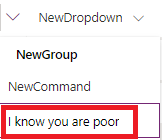
** I am one of the poor people so it is not offensive for me to use the wording, poor people.
#2. On the button property, change visibility option to "Show on condition from formula"

#3. On the event list, select "Visible" then input below

This function checks the input of "Address 1: Street 2" and button is shown when the street data is not "Slum"
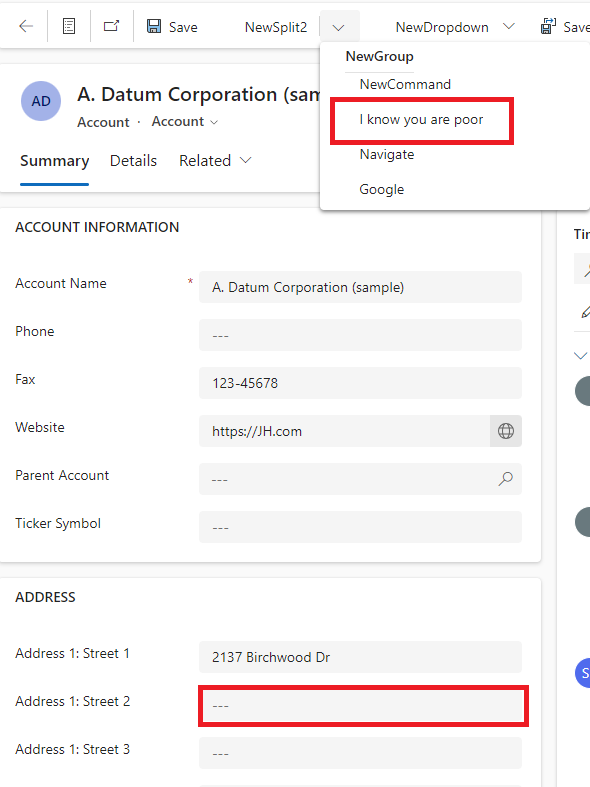
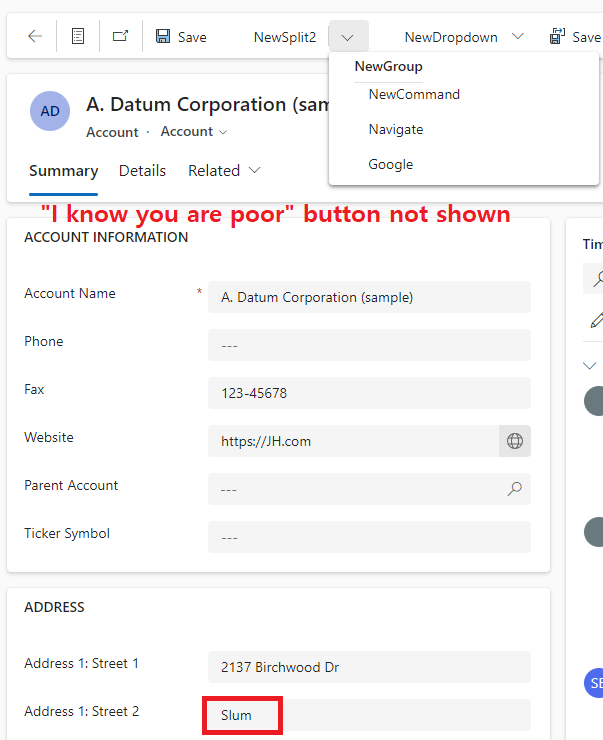
[Navigating within D365]
Similar to web link, "Navigate" function will direct a site within D365.
#1. Create a button named "Navigate"
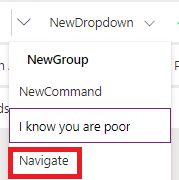
#2. Select "OnSelect" event and input below.

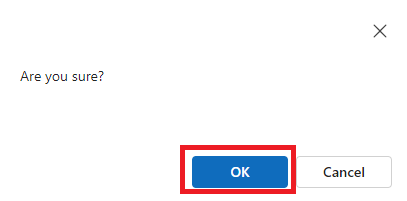
** "Confirm" function can make UI fancy. If you have some show off personality, please go and check the detail of "Confrim" function
Confirm 함수 - Power Platform | Microsoft Learn
Confirm 함수 - Power Platform
Confirm 함수에 대한 참조 정보입니다.
learn.microsoft.com
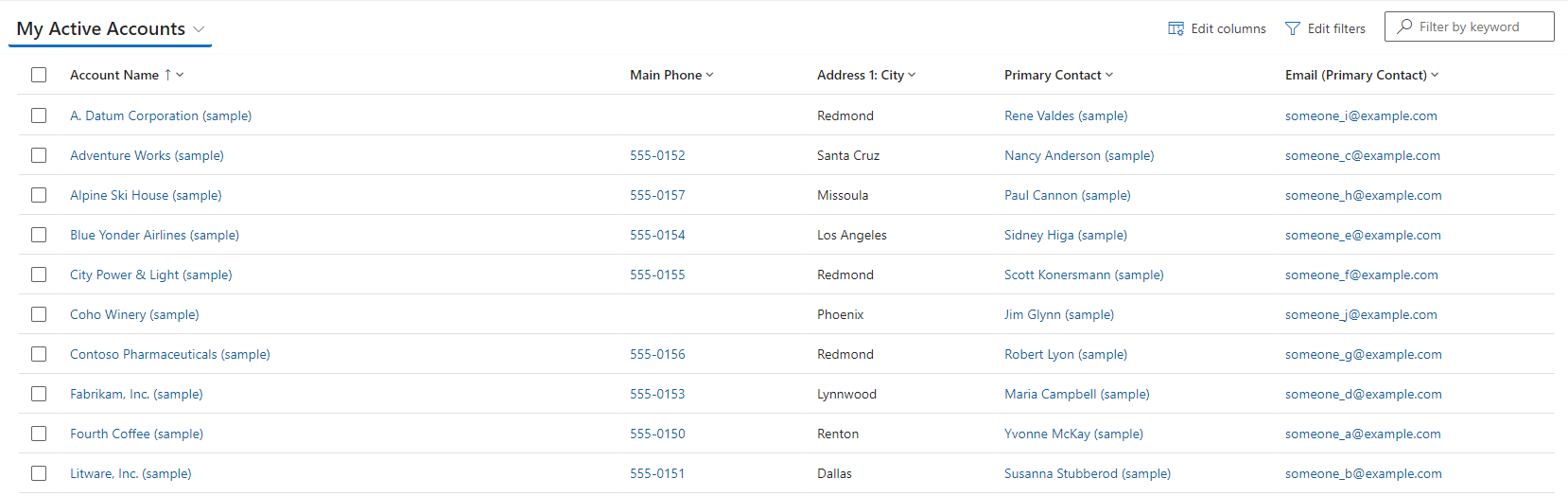
[Running a Process]
"Launch" function runs a process such as web browser and direct a website.
#1. Create a button named "Google"
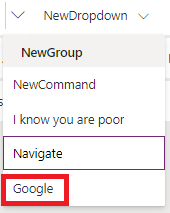
#2. Select "OnSelect" event and input below.

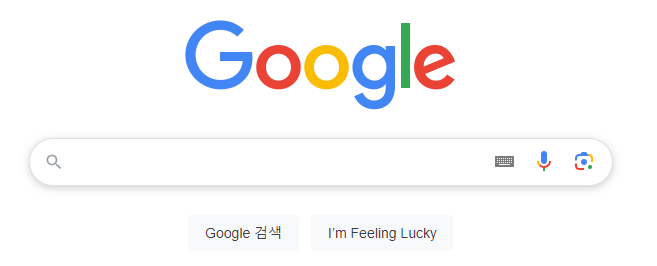
'ICT > Microsoft Dynamics 365' 카테고리의 다른 글
| [D365] Setting up PCF Environment (1) | 2025.01.22 |
|---|---|
| [D365] How to Find Logical Name of Column (0) | 2025.01.09 |
| [D365] Client Script - Updating Label of Field (0) | 2025.01.09 |
| [D365] Client script for OnLoad event (0) | 2025.01.08 |
| [D365] How to change system language in D365 (0) | 2025.01.07 |




댓글