This will guide you the basics of D365 client script which works in forms.
The script will be triggerred by Onload event displaying messages and update fields.
#1. Go to Power App page
Power Apps
make.powerapps.com
#2. Select "Tables" on the left menu pane then select "Accounts" on the main pane
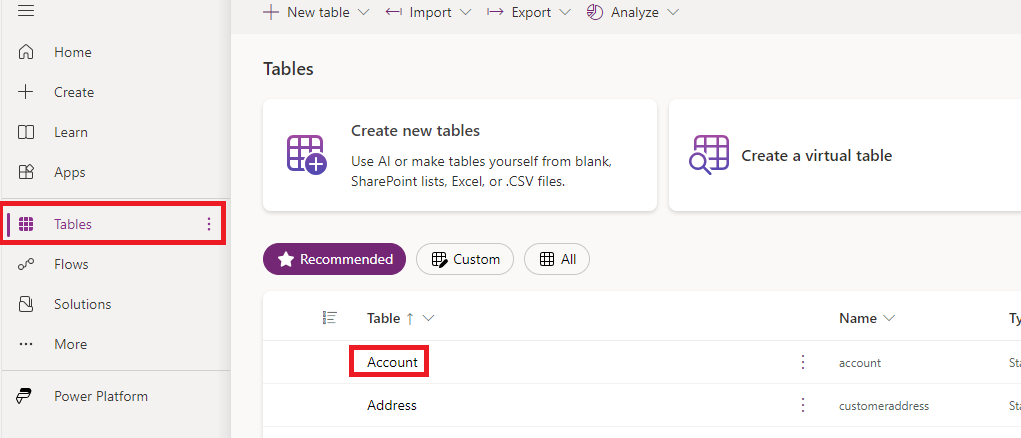
#3. Select "Forms" under "Data experiences"
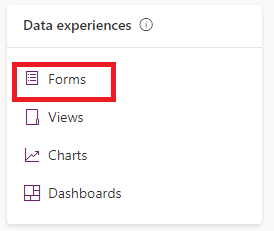
#4. Select "Account"
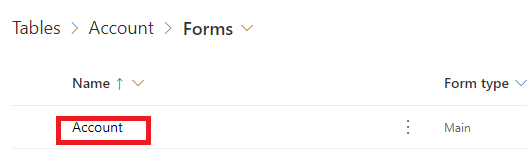
#5. On the left menu pane, click "Form libraries"

#6. Select "+ Add library"
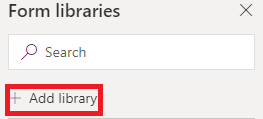
#7. Select "+ New web resource"

#8. Upload JavaScript file by selecting "Choose file" then save the file
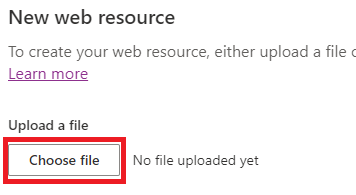
this.formOnLoad = function (executionContext)
{
var formContext = executionContext.getFormContext();
formContext.ui.setFormNotification("Hellow world v2", "INFO","IDUnique20250107");
if(!(formContext.getAttribute("fax").getValue()))
{
formContext.getAttribute("fax").setValue("123-4567")
formContext.ui.setFormNotification("Fax information has been filled", "INFO","IDUnique20250107");
}
}
#9. Select form > "Events" > "+ Event Handler" and input a handler name which is "formOnLoad"
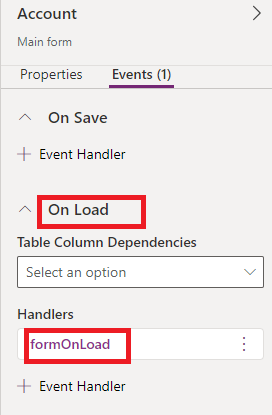
#10. Go to PowerApp page, https://make.powerapps.com/
#11. Select Account app then you can see messages popping up and fax field being automatically filled up
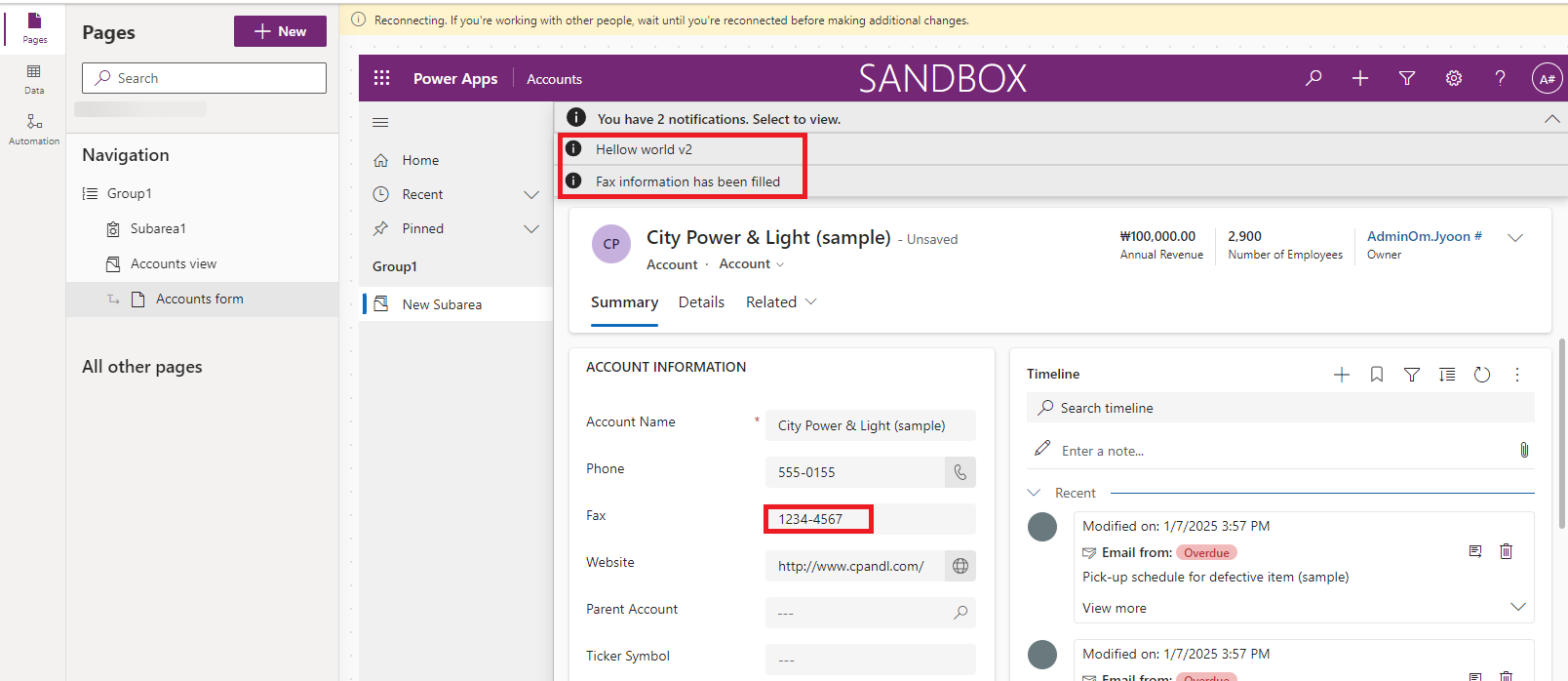
'ICT > Microsoft Dynamics 365' 카테고리의 다른 글
| [D365] Setting up PCF Environment (1) | 2025.01.22 |
|---|---|
| [D365] Command Button with Power FX (0) | 2025.01.16 |
| [D365] How to Find Logical Name of Column (0) | 2025.01.09 |
| [D365] Client Script - Updating Label of Field (0) | 2025.01.09 |
| [D365] How to change system language in D365 (0) | 2025.01.07 |




댓글